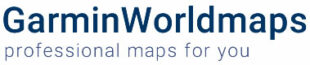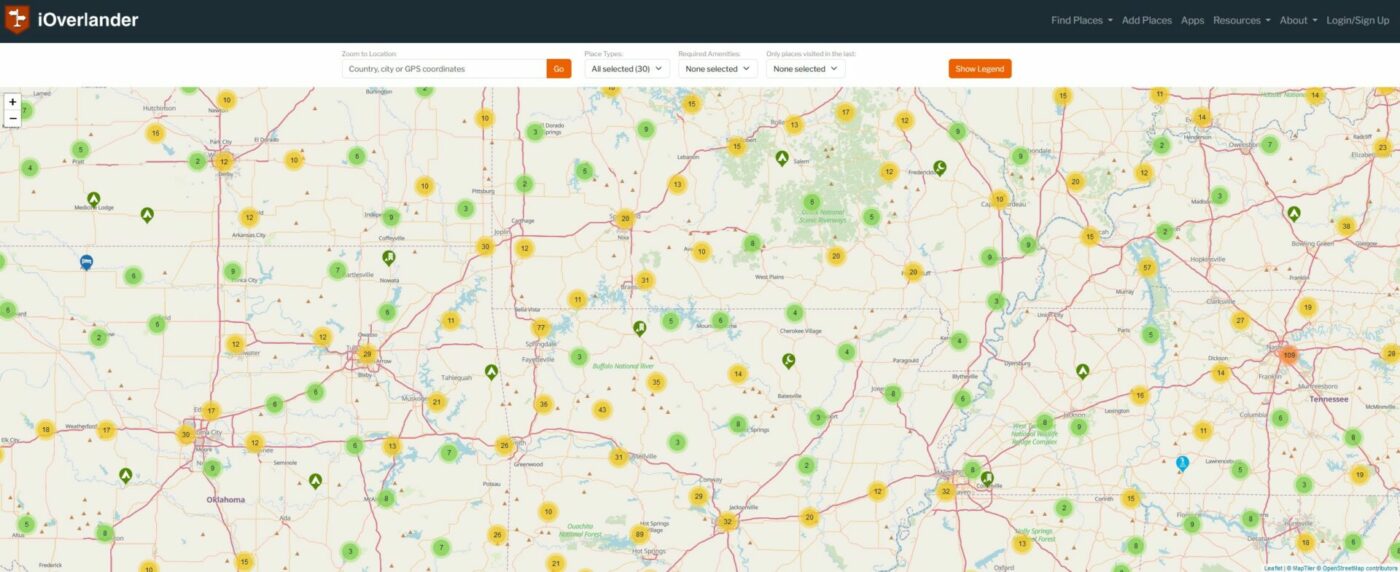When planning an adventurous road trip or overland journey, having the right tools for navigation and planning can make all the difference. iOverlander and Garmin devices are two of the most trusted resources among travelers, and when paired with GarminWorldMaps, they create an unparalleled system for exploring new territories.
iOverlander is a community-driven database of Points of Interest (POIs) that provides valuable information on campsites, fuel stations, mechanics, and more—all contributed by seasoned travelers. On the other hand, Garmin devices are renowned for their robust GPS navigation capabilities and durability, making them ideal for rugged environments. Add GarminWorldMaps into the mix, offering detailed maps for nearly any region worldwide, and you have a comprehensive toolkit for navigation, trip planning, and safety.
This guide will walk you through how to effectively integrate iOverlander POIs with a Garmin device loaded with GarminWorldMaps. By the end, you’ll be equipped to confidently tackle your next adventure with all the essential tools at your fingertips.
Why Use iOverlander with Garmin Devices?
iOverlander provides a comprehensive, user-generated database of points of interest (POIs) tailored for travelers, including campsites, fuel stations, mechanics, and more. Garmin devices, renowned for their accuracy and durability, are a perfect match for these data-rich resources. GarminWorldMaps further enhances this combination by offering highly detailed maps for regions across the globe.
Step 1: Setting Up Your Garmin Device
Choosing the Right Garmin Device
Not all Garmin devices are the same. Ensure your device supports custom POIs and is compatible with third-party maps. Popular models for overlanders include:
- Garmin Montana series
- Garmin Overlander
- Garmin GPSMAP series
Installing GarminWorldMaps
- Purchase the Maps: Visit GarminWorldMaps and select the map for your region.
- Download the Map Files: After purchase, download the map files to your computer.
- Transfer to Your Device:
- Connect your Garmin device to your computer via USB.
- Copy the downloaded map file to the Garmin folder on your device or SD card.
- Disconnect your device and restart it to load the new maps.
Step 2: Accessing and Downloading iOverlander POIs
Exploring the iOverlander Website
- Visit the Website: Go to iOverlander and browse or search for POIs in your target region.
- Download POIs:
- Navigate to the “Downloads” section.
- Select the Garmin-compatible file format (usually GPX).
- Save the file to your computer.
Step 3: Importing iOverlander POIs into Garmin
Using Garmin POI Loader
- Download and Install Garmin POI Loader: If you don’t already have it, download the Garmin POI Loader software from Garmin’s website.
- Load the POIs:
- Open Garmin POI Loader and connect your Garmin device.
- Select “Load POIs to Device” and choose the downloaded iOverlander GPX file.
- Follow the prompts to complete the process.
- Verify the POIs:
- Eject your Garmin device and turn it on.
- Navigate to the Points of Interest section to confirm the iOverlander POIs are visible.
Step 4: Optimizing Your Navigation
Customizing Map Settings
- Enable Detailed Maps: Ensure your GarminWorldMaps are active by selecting them in the device settings.
- Adjust Navigation Preferences:
- Set preferences for road types (e.g., avoid highways or toll roads).
- Enable alerts for POIs like fuel stops or campsites.
Utilizing POIs Effectively
- Search by Category: Garmin devices allow you to search for POIs by category (e.g., “Camping” or “Water”).
- Plan Routes: Use iOverlander POIs to plan your route directly on the Garmin device or through Garmin BaseCamp software.
Benefits of Combining iOverlander with Garmin and GarminWorldMaps
Comprehensive Coverage
- Access a global network of verified traveler-contributed POIs.
- Use GarminWorldMaps for high-detail navigation in remote or off-road areas.
Offline Functionality
Both iOverlander POIs and GarminWorldMaps work seamlessly offline, ensuring reliable navigation even in areas without internet access.
Enhanced Safety and Convenience
- Locate essential services like mechanics and medical facilities.
- Find safe and legal camping spots with ease.
Tips for a Smooth Experience
- Keep Maps and POIs Updated: Regularly check for updates on iOverlander and GarminWorldMaps.
- Backup Your Data: Save your routes and POIs on your computer or cloud storage.
- Test Before You Travel: Familiarize yourself with the interface and features of your Garmin device.
Conclusion
Using the iOverlander POI database with a Garmin device loaded with GarminWorldMaps is a powerful combination for overland travel. With these tools, you can confidently explore new territories, find essential services, and enjoy a safer, more organized journey. Start your adventure today and experience the ultimate in navigation and trip planning!
FAQs
Q: Are iOverlander POIs free to use?
A: Yes, iOverlander is a free resource created by travelers for travelers.
Q: Can I use GarminWorldMaps on multiple devices?
A: GarminWorldMaps licenses are typically for a single device. Check their website for details.
Q: Do iOverlander POIs include offline maps?
A: No, iOverlander provides POIs only. Use GarminWorldMaps for offline mapping.