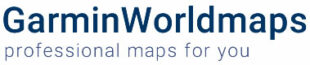Updating the software on a Garmin device is essential to ensure that it functions optimally and has the latest features and improvements. Here’s a step-by-step guide on how to update the software on a Garmin device:
Why to Update the Software on a Garmin Device
Updating the software on a Garmin device is essential for several reasons
- Bug Fixes and Stability:
- Software updates often include bug fixes that address issues discovered in the previous versions. Updating ensures a more stable and reliable performance of your Garmin device.
- Security Improvements:
- Software updates may include security patches to protect your device from potential vulnerabilities. Keeping your Garmin device’s software up-to-date helps safeguard your personal information and enhances the overall security of the device.
- New Features and Enhancements:
- Manufacturers like Garmin regularly release updates to introduce new features and enhancements. Updating your device ensures that you have access to the latest capabilities, functionalities, and improvements.
- Optimized Performance:
- Software updates can include optimizations and performance improvements, leading to better overall device performance. This is especially important for devices that rely on GPS accuracy, such as Garmin navigation devices.
- Compatibility with Accessories:
- If you use accessories or third-party apps with your Garmin device, updating the software helps maintain compatibility. New software versions often include adjustments to ensure seamless integration with accessories and applications.
- Map Updates:
- For navigation devices, regular software updates often include updated maps. Keeping your maps current is crucial for accurate and reliable navigation, ensuring you have the latest road information, points of interest, and route options.
- Improved User Experience:
- Updates may include user interface improvements, making the device easier to use and enhancing the overall user experience. Staying up to date with the latest software ensures that you benefit from these improvements.
- Device Longevity:
- Regular software updates can extend the lifespan of your Garmin device. Manufacturers often release updates to address evolving technologies and ensure compatibility with new hardware or software standards.
- Troubleshooting:
- If you encounter issues with your Garmin device, updating the software is often one of the first recommended steps in troubleshooting. Updates may resolve common problems and improve the device’s overall functionality.
- Manufacturer Support:
- Manufacturers like Garmin provide ongoing support for their devices through software updates. By keeping your device up to date, you ensure that you can take advantage of the latest support and assistance from Garmin.
How to Update your Garmin Device
Note: Before you begin, make sure your Garmin device is fully charged or connected to a power source to avoid any interruptions during the update process. Also, ensure that you have a stable internet connection.
- Power on your Garmin Device:
- Turn on your Garmin device and access the main menu.
- Connect to a Computer:
- Use a USB cable to connect your Garmin device to a computer. Make sure the computer is turned on and has an active internet connection.
- Install Garmin Express:
- If you haven’t already, download and install Garmin Express on your computer. Garmin Express is a desktop application that helps you manage and update your Garmin devices.
- Visit the Garmin Express website: Garmin Express
- Follow the on-screen instructions to download and install the application.
- If you haven’t already, download and install Garmin Express on your computer. Garmin Express is a desktop application that helps you manage and update your Garmin devices.
- Launch Garmin Express:
- Open the Garmin Express application on your computer.
- Add Your Device:
- Click on the “Add a Device” option in Garmin Express.
- Follow the prompts to add your Garmin device to the application.
- Check for Updates:
- Once your device is added, Garmin Express will automatically check for available updates.
- If an update is found, a notification will prompt you to install it.
- Review and Install Updates:
- Review the details of the available updates, including any new features or improvements.
- Click on the “Install All” or “Install” button to begin the update process.
- Follow On-screen Instructions:
- Follow any on-screen instructions provided by Garmin Express during the update.
- Avoid disconnecting the device or interrupting the process until the update is complete.
- Wait for Completion:
- The update process may take some time. Be patient and wait for the software update to finish.
- Disconnect Your Device:
- Once the update is complete, safely disconnect your Garmin device from the computer.
- Verify Update on Device:
- Turn on your Garmin device and navigate to the settings or system information to confirm that the software update was successful.
Congratulations! You have successfully updated the software on your Garmin device. Regularly checking for updates ensures that your device remains up-to-date with the latest features, bug fixes, and improvements. Don’t forget to shop the latest Maps for your device to stay up to date.